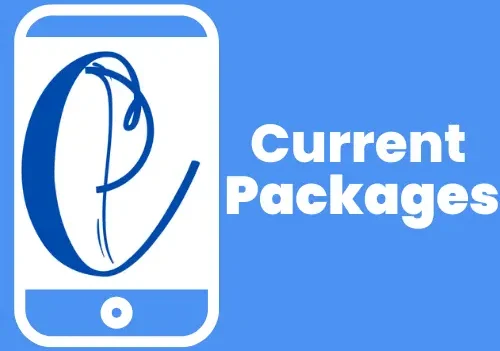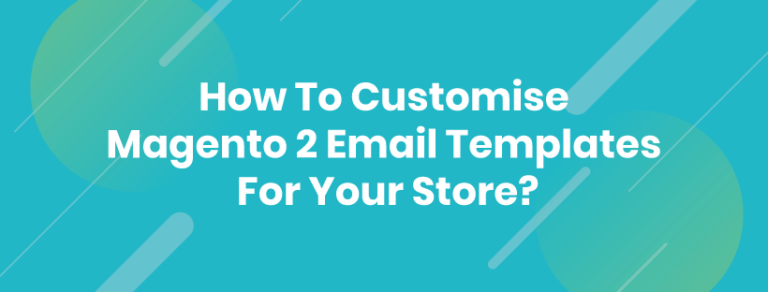How to Improve Image Quality on Your Movie Projector

Watching movies on a projector offers a unique cinematic experience that a regular TV cannot match. However, achieving the best image quality on a projector requires some adjustments and optimizations. By tweaking settings, choosing the right screen, enhancing your environment, and using external equipment, you can significantly improve your projector’s image quality. Let’s dive into the steps you can take to ensure your movie nights deliver crystal-clear visuals that resemble a theater-like experience.
Understanding Your Projector’s Settings
Your projector’s settings play a crucial role in image quality. Knowing how to adjust brightness, contrast, and color settings can make a huge difference.
Adjusting Brightness and Contrast
Access the settings menu on your projector to start. Adjust the brightness to ensure dark scenes remain visible without overexposing bright ones. Set the contrast to highlight the difference between light and dark areas. Finding the right balance between these settings will enhance details, improve image depth, and create a more dynamic, lifelike viewing experience.
Optimizing Color Settings
Color settings play a crucial role in achieving vibrant, accurate images. Use a calibration tool or disc to adjust color temperature and saturation levels. Aim for a natural look where skin tones are realistic, and colors aren’t too saturated. Proper color calibration enhances the visual experience, making your movies appear more lifelike and immersive, ensuring you enjoy every detail with true-to-life accuracy.
How to Choose the Right Projector Screen
The quality of your projector screen is just as important as the projector itself. Selecting the right material and proper screen size can significantly enhance the viewing experience.
Material and Surface Types
Different screen materials offer varying levels of reflectivity and gain. Matte white screens are versatile and perform well in most settings, providing a balanced image. High-gain screens, on the other hand, can boost brightness in rooms with some ambient light. Choose a screen material that matches your environment to achieve the best picture quality and ensure an optimal viewing experience.
Screen Size and Placement Tips
The ideal screen size depends on your room size and seating distance. A screen that’s too large can lead to pixelation, while a small screen may not offer an immersive experience. Place the screen at a height where the center aligns with your eye level when seated. Proper placement helps in reducing strain and ensures a comfortable viewing angle.
Enhancing Your Viewing Environment for Better Image Quality
Making simple changes to your viewing environment can greatly improve the image quality projected on the screen.
Controlling Ambient Light
Excess light in the room can dull the image on your projector screen. To improve picture quality, use blackout curtains or shades to block natural light. If your room has multiple light sources, opt for dimmable lights that you can adjust or turn off during viewing. This will help ensure a brighter, more vibrant image, providing an immersive experience for movie nights or presentations.
Ideal Room Setup and Screen Placement
Place your projector in line with the center of the screen for optimal alignment. Use a stable surface or projector mount to keep it steady. Ensure the room is free from reflective surfaces that could cause glare, which would affect image clarity. These small adjustments can significantly improve the sharpness and overall quality of the projected image, providing a much better viewing experience.

Using External Equipment to Improve Image Quality
External equipment can boost your projector’s performance, providing clearer and sharper images.
Upgrading Your Cables and Connections
Invest in high-quality HDMI cables to maintain optimal image quality. Cheaper cables can degrade the signal, leading to a lower-quality picture. Choose cables that support 4K resolution and high bandwidth to ensure clear, sharp visuals. This small investment can make a significant difference in your overall viewing experience, providing superior performance and clarity.
Adding an External Image Processor
An external image processor can significantly enhance your projector’s image quality. It boosts resolution, reduces noise, and improves color accuracy. By connecting the processor between your media source and projector, you’ll notice an immediate upgrade in image clarity and vibrancy, providing a more immersive viewing experience with richer details and sharper visuals.
Conclusion
Enhancing the image quality on your movie projector involves several steps, from adjusting settings to improving your viewing environment. By understanding and optimizing your projector’s settings, choosing the right screen, managing ambient light, and using high-quality external equipment, you can transform your movie-watching experience. With these tips, your projector will deliver sharper, more vibrant images, closely resembling what you might experience in a cinema. Enjoy the show!